WordPress (WooCommerce)
Gerencianet Integration Module for Official WooCommerce - Version 0.7.2
The Gerencianet module for WordPress (WooCommerce) allows you to receive payments through the transparent checkout of our API. Compatible with 2.6.x and 3.x versions of WooCommerce.
This is the Official Integration Module provided by Gerencianet for WooCommerce. With it, the store owner can choose to receive payments by boletos, credit card and/or pix. The entire process is carried out through the transparent checkout. With this, the buyer does not need to leave the store's website to make the payment.
Before installing the WooCommerce WooCommerce plugin, check the requirements and compatibility. If your store is in production, we recommend that you perform a backup before starting the plugin installation process.
Bolix
If you have activated Bolix in your Gerencianet account, the charges generated by our module/plugin will already come with the pix on the boleto. More details about Bolix and how to activate it, click here.
1. System requirements
- PHP version:
7.x - WooCommerce minimal version:
5.x - WordPress minimal version:
5.1
IMPORTANT
The system requirements were defined according to our tests. If your system doesn't fit the requirements, it doesn't mean that the module won't work on your WordPress (WooCommerce), but that we don't test it in the same environment.
Therefore, we do not guarantee the operation of this module in environments other than those mentioned above.
Tutorial of instalation and setting
Gerencianet provides a step-by-step guide on how to install the plugin on Wordpress and configure it with WooCommerce on its YouTube channel. You can find the video in this link.
2. Installation of the Gerencianet plugin for WooCommerce
Before installing the plugin, make sure you have installed the WooCommerce online store plugin on your WordPress page. If you don't have, download and install on your website.
The Gerencianet plugin for WooCommerce can be installed in two different ways
Automatic instalation: the plugin is installed directly from the official WordPress repository through the store's administrative interface;
Manual instalation: plugin files must be manually uploaded to the hosting server via FTP.
Atomatic installation:
To install the plugin automatically through the official WordPress repository, you need to follow the steps:
Access your store's administrative interface (/wp-admin)
In the navigation menu, go to Plugins > Adicionar Novo
Search for Gerencianet and acess the plugin Woo Gerencianet Oficial, which author is Gerencianet.
Click in Instalar Agora and then click inAtivar Plugin
Manual installation:
To install the plugin manually, download the plugin files and send via FTP to your server.
The first step is to download the files of the latest version of the plugin through the WordPress oficial repository or through Gerencianet repository on GitHub
After downloading the files, access the store's administrative interface (/wp-admin) and go to
Plugins > Adicionar novo > Fazer o upload do plugin, then send the file woo-gerencianet-oficial.zipIf you prefer, the files can be unzipped and uploaded directly via FTP to the plugins folder of the WordPress installation (in
/wp-content/plugins)After installation, click in
Ativar o Plugin.
3. Gerencianet plugin settings for WooCommerce
Before starting to receive payments with Gerencianet plugin, the merchant must configure the plugin, with his credentials and preferences.
- To start the plugin configuration, in the store's administrative panel, access:
WooCommerce > Configurações > Finalizar Compra > Gerencianetand check the setting screen of the Gerencianet module:
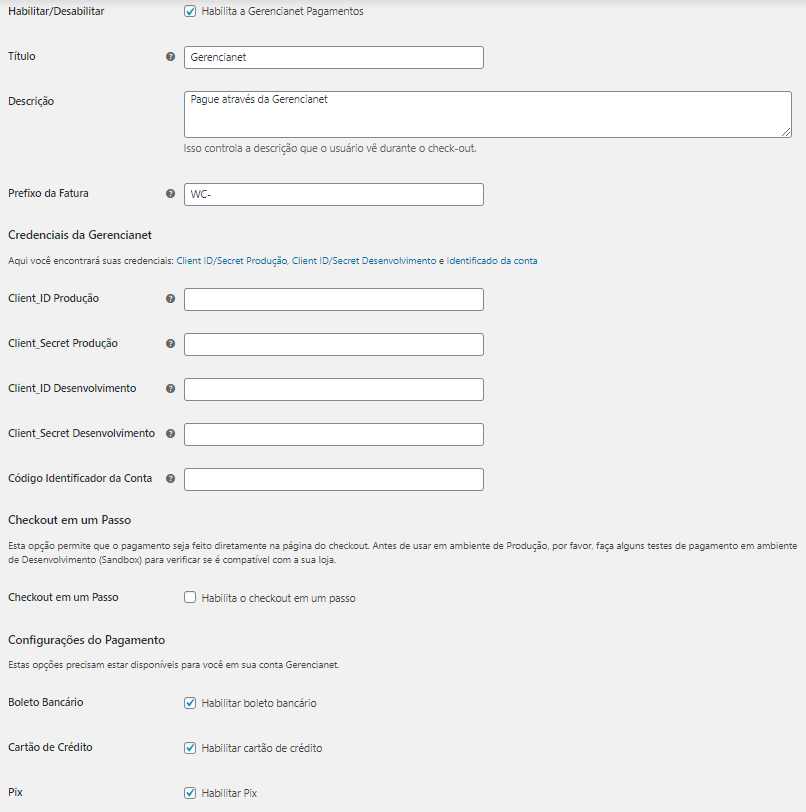
- Configure the credentials of your Gerencianet application. To create a new application, log into your Gestornet account and access the following path:
API > Minhas Aplicações > Nova aplicação. Enter credentialsClient_IdandClient_Secretin the respective plugin configuration fields, according to the environment you are going to use(desenvolvimento ou produção).
These credentials ("Client_Id" and "Client_Secret") can be found in the following images:
Production Environment (AFTER you have tested your integration)
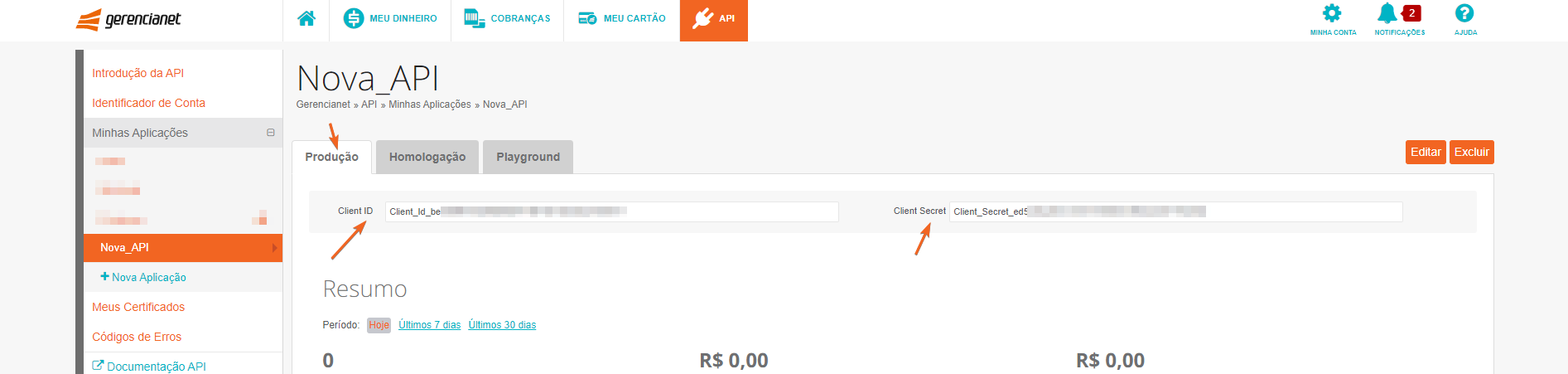
Development Environment (sandbox, to test your integration)
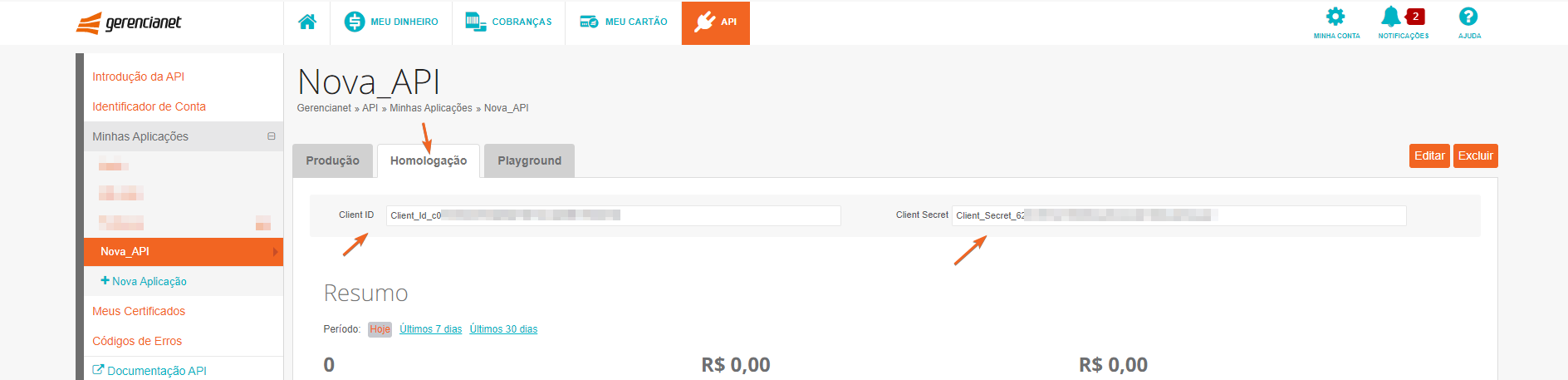
Enter your "Identificador da Conta" (Account Identifier) Gerencianet. Check where to find it, according to the layout of our platform (Identificador de Conta).
Choose whether to use the "One-step Checkout" functionality. This option allows the customer to enter all payment data, such as credit card data, without having to be redirected to another page. This option may not be compatible with all themes, so it is recommended that you test it before using it in production.
Configure the payment options you want to receive: Boleto, Credit card and/or Pix.
If you use the Pix option:
- i. Insert your Pix Key registered in your Gerencianet account. If you don't already have one, see how to register.
- ii. Enter your certificate (.p12 or .pem file). If you don't already have a certificate, see how to generate.
- iii. Check the "Validate mTLS" field if you want to use mTLS validation on your server.
Pix key
If your Pix key is registered as a telephone number, do not forget to follow the pattern defined by BACEN, informing +55 DDD and the number, for example: +5531988887777
Define whether you want to apply a discount for payments with Boleto and enter the number of days to due.
Choose if you want the plugin to update the status of orders from the store automatically, according to the notifications change of the Gerencianet's status of the billing.
Configure whether to activate the
Sandbox(development environment ) andDebug.
IMPORTANT
QWhen in production environment, use the "Client_Id" and "Client_Secret" from the "Produção" tab and the sandbox option deactivated. If in development, use the "Client_Id" and "Client_Secret" from the "Desenvolvimento" tab with the sandbox option enabled. If not done this way, a possible "unauthorized" message may be returned.
We recommend that before making payments available through Gerencianet, the merchant performs collection tests with the sandbox (development environment) active to verify that the payment procedure is occuring as expected.
Click on
Save changesand from now on your Gerencianet plugin will be ready to receive payments.
CAUTION
It is important to note that boletos generated in sandbox are not valid and cannot be paid, they have the "typeable line" "zero" and a watermark at the bottom stating that it is a test boleto.
Payments for sandbox charges using credit card are dummy even if using a "real" card. All card payments in this environment will have the payment confirmed automatically, but this is just a status change to "Paid" . This feature allows you to test the paid status notification.
This means that all payments made in the sandbox are not real and, therefore, there is no financial charge.
It is important to know that the words Playground, Sandbox and Development Environment, in the Gereencianet context, are synonymous in the sense that they refer to the test site we offer where you can freely test your API integration.
4. How the Gerencianet's plugin for WooCommerce works
Once enabled, the plugin will now be available as a payment option. Depending on your setting of whether or not to enable the Checkout on one page option, the page where the customer will enter their payment details will be different.
If the One-page checkout option is active, your customer will fill in the payment details on the same Checkout screen, as shown in the figures below:
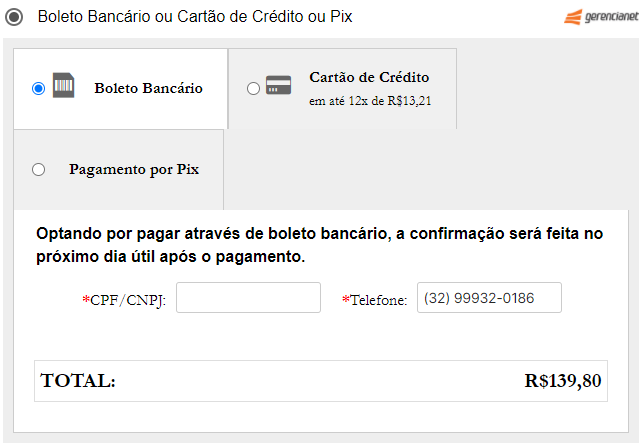
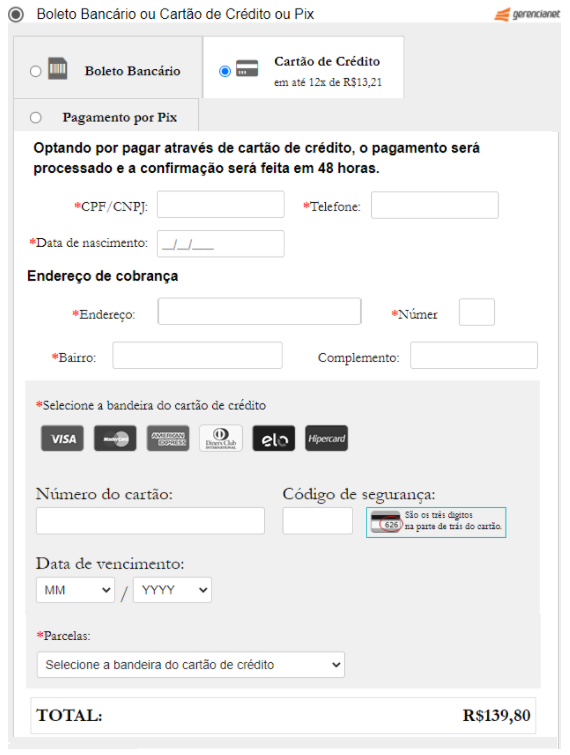
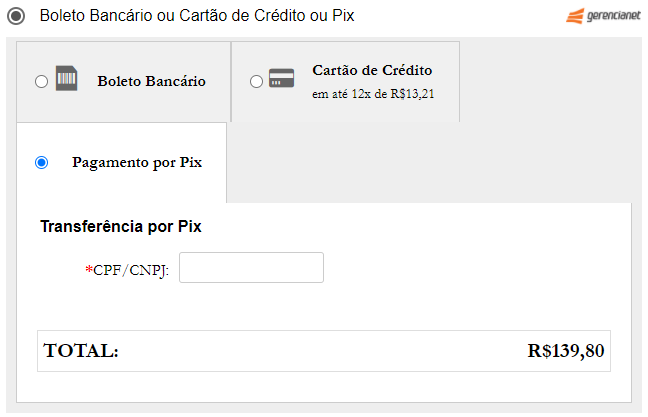
In this way, when clicking on Checkout, the customer's data will be validated and, if everything is correct, the charge will be generated and the purchase completed. The customer is then redirected to the finalized purchase page.
If the Checkout on one page option is not active, your customer will fill in the personal and delivery data on the Checkout page and by clicking on Checkout will be redirected to another page to proceed with the payment:
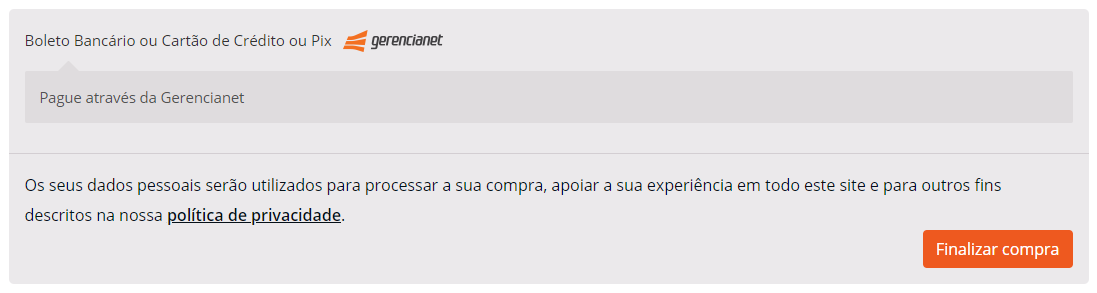
By clicking on Finalize Purchase, the customer will be redirected to another page, still inside the store, where it will choose the Gerencianet payment options, as shown below:
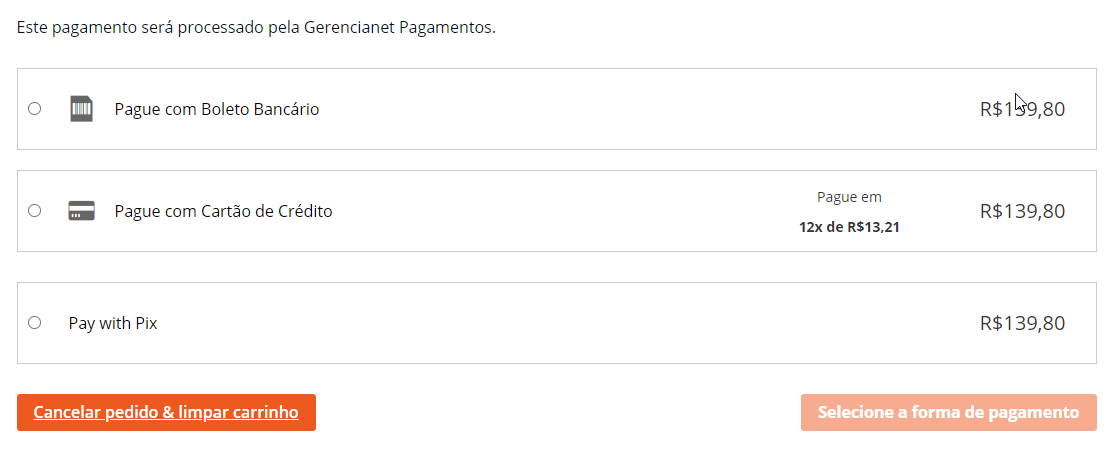
Both payment screens may change depending on the theme used in the store.
5. Frequent Questions
5.1. Is it mandatory to have SSL in my store to accept payments with the plugin?
For the Gerencianet module for WooCommerce to work, it is not necessary for the store to have an SSL certificate. However, it is highly recommended by Gerencianet to use it. Regardless of its use, all payment data is encrypted and transmitted securely for payment validation. The presence of an SSL certificate installed in your store guarantees greater security for the merchant and for customers who make purchases. The absence of the SSL certificate on the payment screen can cause the merchant to lose sales, as the customer may feel insecure to enter payment data on a page that does not have a certificate.
5.2. I want to use Transparent Checkout so that the customer does not leave my store to make the payment. It's possible?
Yes. The Gerencianet plugin for WooCommerce uses the transparent checkout to pay customers, that is, at no time will the customer leave your virtual store to finalize the payment. Thus, in the last step of the purchase, the customer will be asked for the mandatory data to make the payment.
5.3.Is it possible to use the MarketPlace or Subscriptions features with the plugin?
Not yet. Follow our changelog to see all the news.
5.4. Payment option installments are not loading. How to fix?
If, after installing and configuring the module, the credit card installments do not load when clicking on the card brands, the merchant must verify the credentials informed in the module configuration (Client_Id, Client_Secret keys and also the "account identifier"). If they are correct, contact Gerenciant so that the problem can be analyzed.
5.5. I'm getting the message "Unauthorized" when trying to complete a purchase. What to do?
This error message may be related to incorrectly entered credentials. Check that your credentials are correctly entered in the respective PRODUCTION and DEVELOPMENT fields. Check it out in our FAQ informações detalhadas.
5.6. The message “Gerencianet Disabled: Sandbox mode (Test Environment) is active. Your charges will not be validated”. How to fix?
This message will be displayed when your module is configured in a test environment (sandbox). To remove this message and start receiving with Gestornet, access the plugin settings in WooCommerce > Configurações > Finalizar Compra > Gerencianet and uncheck the option SandBox > Habilitar Sandbox Gerencianet (Ambiente de testes).
5.7. Where can I track transactions generated by the plugin?
Transactions generated through the plugin can be tracked in your Gerencianet account at the link API > Minhas Aplicações > Sua Aplicação. In this environment you will be able to follow all the transactions and their respective situations.
5.8. When I try to make a payment I get the message “There was an error trying to make your request. Please contact the store owner.”
This error message can be displayed at checkout for a number of reasons. In this case, the first step is to verify your application's credentials and also check the "request history" subtab in your API see how to use this feature.
5.9. I installed the plugin and my store is showing an error or does not open. What to do?
When a problem occurs after installing the WooCommerce plugin from Gerencianet, it is likely that the minimum requirements or compatibility were not respected. To fix this issue, it may be necessary to remove the plugin. The plugin can be removed through the store's administrative environment. If this is not possible, it will be necessary to perform a manual intervention directly on the server files via FTP, removing the woo-gerencianet-offical folder from the WordPress “plugins” directory. For more information, contact our technical team.
6.0. I configured the plugin but the order statuses are not being updated. What to do?
Check that in the configuration of our module the option Validate mTLS is checked, because hosting on shared servers may have restrictions on the insertion of certificates generated by another entity, such as our CA for example. In this scenario where you use shared hosting, we suggest that you leave mTLS disabled and check with your hosting for other ways to validate our CA that we send in the notifications.
6. Support and Suggestions
Your suggestion of new ideas and implementations for the Gerencianet plugin for WooCommerce is very important. So, if you have any ideas, please contact our team. We will analyze your suggestion and evaluate the possibility of implementation.
If you have any questions, please contact us via the website Gerencianet.
